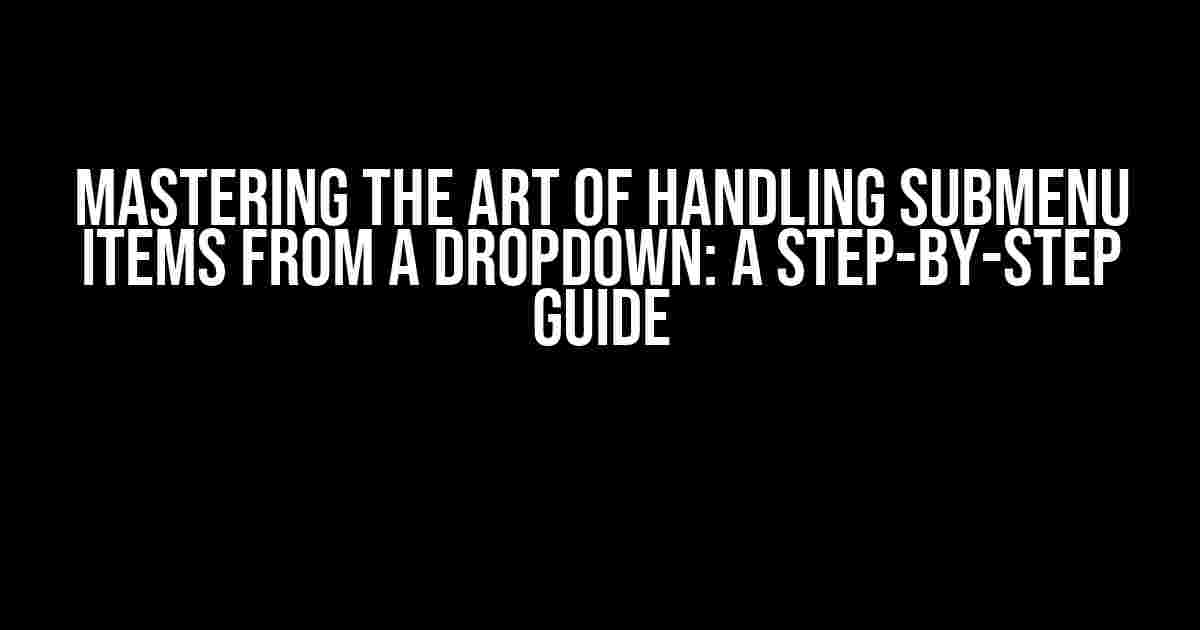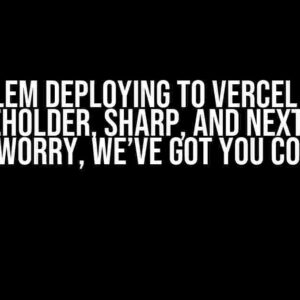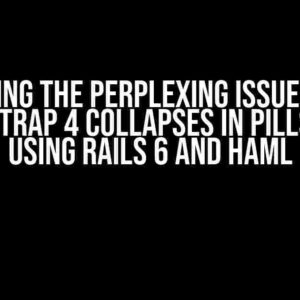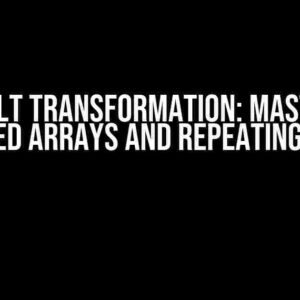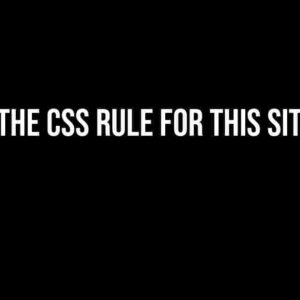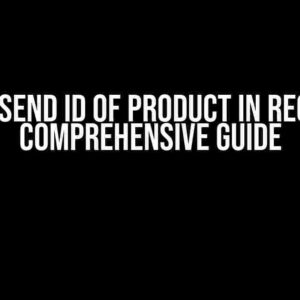Dropdown menus have become an essential component of modern web design, providing an efficient way to group related items together and declutter navigation bars. However, handling submenu items from a dropdown can be a daunting task, especially for beginners. Fear not, dear reader, for this comprehensive guide is here to walk you through the process with ease.
Understanding the Basics of Dropdown Menus
Before diving into the nitty-gritty of handling submenu items, it’s essential to understand the anatomy of a dropdown menu. A typical dropdown menu consists of the following components:
- Parent item: The main menu item that triggers the dropdown.
- Dropdown container: The wrapper element that contains the submenu items.
- Submenu items: The individual items listed within the dropdown container.
Setting Up the HTML Structure
To get started, let’s create a basic HTML structure for our dropdown menu. We’ll use an unordered list (<ul>) to contain our menu items:
<nav>
<ul>
<li>Parent Item</li>
<li>
<a href="#">Submenu Parent</a>
<ul>
<li><a href="#">Submenu Item 1</a></li>
<li><a href="#">Submenu Item 2</a></li>
<li><a href="#">Submenu Item 3</a></li>
</ul>
</li>
</ul>
</nav>
In this example, we have a parent item (<li>Parent Item</li>) and a submenu parent item (<a href="#">Submenu Parent</a>) that contains three submenu items.
Adding CSS Styles for the Dropdown
Next, let’s add some basic CSS styles to make our dropdown menu functional:
nav ul {
list-style: none;
margin: 0;
padding: 0;
}
nav li {
position: relative;
}
nav ul li ul {
display: none;
position: absolute;
top: 100%;
left: 0;
background-color: #f9f9f9;
border: 1px solid #ccc;
padding: 10px;
}
nav li:hover ul {
display: block;
}
In this CSS code, we’re setting up the basic layout for our dropdown menu. We’re hiding the submenu items by default and displaying them on hover using the :hover pseudo-class.
Handling Submenu Items with JavaScript
Now that we have our HTML structure and CSS styles in place, let’s add some JavaScript magic to handle our submenu items. We’ll use Vanilla JavaScript to keep things simple:
const nav = document.querySelector('nav');
const submenuParents = nav.querySelectorAll('li ul');
submenuParents.forEach((submenuParent) => {
const submenuItems = submenuParent.querySelectorAll('li a');
submenuItems.forEach((submenuItem) => {
submenuItem.addEventListener('click', (event) => {
event.preventDefault();
// Handle submenu item click logic here
});
});
});
In this JavaScript code, we’re selecting all submenu parents and their respective items using querySelectorAll(). We’re then adding an event listener to each submenu item to handle its click event. You can add your custom logic inside the event listener to perform actions when a submenu item is clicked.
Tips and Tricks for Handling Submenu Items
Here are some additional tips to help you master the art of handling submenu items from a dropdown:
| Tips | Description |
|---|---|
| Use arrow keys for navigation | Allow users to navigate through submenu items using arrow keys for a better user experience. |
| Implement a timeout for hover delays | Add a timeout to delay the display of the submenu when hovering over the parent item to prevent accidental clicks. |
| Use ARIA attributes for accessibility | Add ARIA attributes to your HTML structure to ensure that your dropdown menu is accessible to users with disabilities. |
| Test for mobile compatibility | Ensure that your dropdown menu is functional and usable on mobile devices by testing on different screen sizes and devices. |
Conclusion
In conclusion, handling submenu items from a dropdown is a crucial aspect of creating a user-friendly and accessible navigation system. By following the steps outlined in this guide, you’ll be well on your way to creating a dropdown menu that’s both functional and visually appealing. Remember to test and iterate on your design to ensure the best possible user experience.
So, the next time you’re faced with the challenge of handling submenu items from a dropdown, don’t be intimidated. With this comprehensive guide, you’ll be able to tackle the task with confidence and create a navigation system that’s both elegant and effective.
Final Thoughts
Handling submenu items from a dropdown is just one aspect of creating a well-designed navigation system. Don’t forget to explore other important topics, such as responsive design, accessibility, and user experience. With practice and patience, you’ll become a master of navigation menu design and development.
Happy coding, and don’t hesitate to reach out if you have any questions or need further assistance!
Frequently Asked Question
Are you stuck with handling submenu items from a dropdown? Worry not! We’ve got you covered.
How do I make submenu items appear on hover?
To make submenu items appear on hover, you can use CSS to add a hover effect to the parent menu item. For example, you can add the following code: `.dropdown:hover .submenu { display: block; }`. This will display the submenu items when you hover over the parent menu item.
How can I style submenu items differently from the parent menu?
You can style submenu items differently from the parent menu by targeting the `.submenu` class in your CSS. For example, you can add the following code: `.submenu { background-color: #f2f2f2; border-left: 1px solid #ccc; }`. This will give your submenu items a distinct appearance from the parent menu.
Can I have multiple levels of submenu items?
Yes, you can have multiple levels of submenu items. Simply nest another `
- ` element inside the previous submenu item, and add the corresponding CSS styling to make it appear as a submenu. For example: `
`. This will create a nested submenu structure.
How do I make submenu items clickable?
To make submenu items clickable, you need to add a link to the submenu item, just like you would to a regular menu item. For example: `
`. This will make the submenu item a clickable link.
Can I use JavaScript to handle submenu items?
Yes, you can use JavaScript to handle submenu items. You can add event listeners to the parent menu item to toggle the visibility of the submenu items on click or hover. For example, you can use jQuery to add a click event to the parent menu item: `$(‘.dropdown’).click(function() { $(this).find(‘.submenu’).toggle(); });`. This will toggle the visibility of the submenu items when you click on the parent menu item.