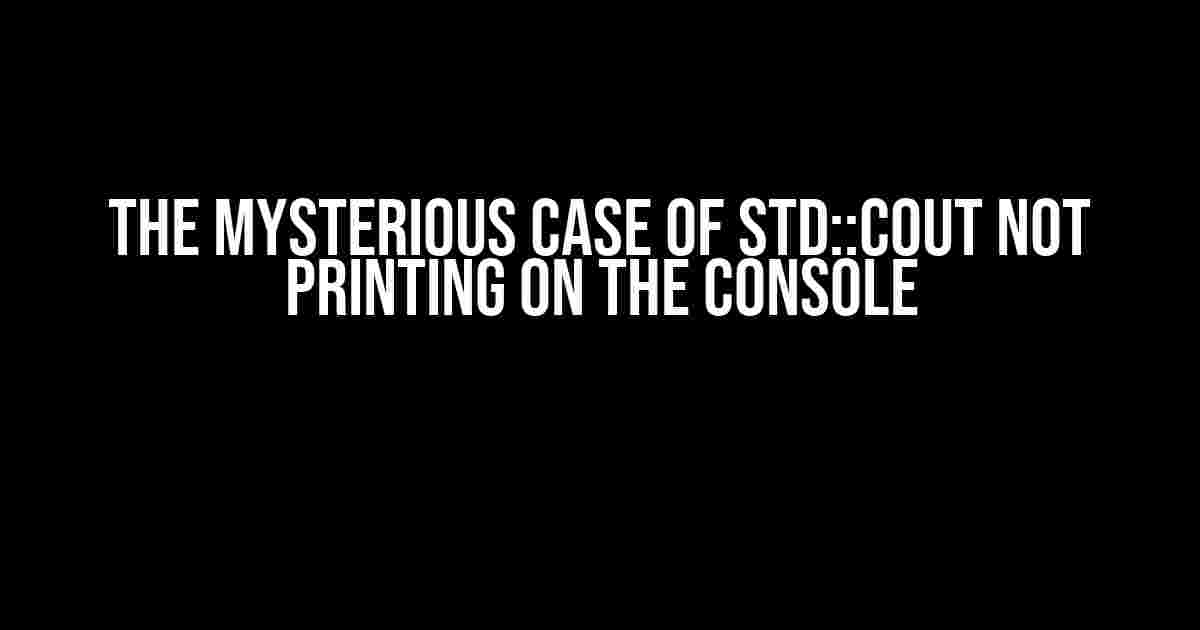Are you trying to debug your C++ code, but std::cout refuses to print anything on the console? You’re not alone! This frustrating issue has haunted many a programmer, leaving them scratching their heads and wondering if they’ve gone crazy. Fear not, dear coder, for we’re about to embark on a journey to unravel the mysteries of std::cout and get your console printing again!
The Culprits Behind std::cout’s Silence
Before we dive into the solutions, let’s identify the potential culprits behind std::cout’s silence. It’s essential to understand the common mistakes or settings that can cause std::cout to stop working as expected.
- Buffering Issues: The console output is buffered, meaning that it’s stored in a temporary memory before being displayed. If the buffer isn’t flushed or cleared, you might not see the output.
- streams and Redirects: Redirecting the output to a file or using streams can cause std::cout to write to a different location instead of the console.
- Console Settings and Modes: The console’s settings and modes can affect the output. For example, if the console is set to a non-interactive mode, std::cout might not work as expected.
- Code Errors and Warnings: Syntax errors, warnings, or runtime errors can prevent the code from executing correctly, resulting in no output.
- IDE or Compiler Issues: Sometimes, the Integrated Development Environment (IDE) or compiler might be causing the problem. It’s essential to check the IDE settings and compiler options.
Solving the Mystery: The Fixes
Now that we’ve identified the potential culprits, let’s explore the solutions to get std::cout printing on the console again.
Fix 1: Flushing the Buffer
One of the most common causes of std::cout not printing is due to buffering issues. To fix this, you can use the std::flush manipulator or the std::endl stream manipulator.
#include <iostream>
int main() {
std::cout << "Hello, World!" << std::flush; // flush the buffer
return 0;
}
The std::flush manipulator forces the buffer to be written to the console, ensuring that the output is displayed immediately. Alternatively, you can use std::endl, which inserts a newline character and flushes the buffer.
#include <iostream>
int main() {
std::cout << "Hello, World!" << std::endl; // insert newline and flush
return 0;
}
Fix 2: Checking Streams and Redirects
If you’re using streams or redirects, make sure that std::cout is writing to the correct location.
#include <iostream>
#include <fstream>
int main() {
std::ofstream file("output.txt"); // create a file stream
std::cout.rdbuf(file.rdbuf()); // redirect std::cout to the file
std::cout << "Hello, World!" << std::endl; // write to the file
return 0;
}
In this example, we’re redirecting std::cout to a file stream. If you want to write to the console instead, remove the redirect or use a different stream.
Fix 3: Console Settings and Modes
Sometimes, the console settings or modes can affect the output. Check your IDE or compiler settings to ensure that the console is set to interactive mode.
In Visual Studio, go to Project Properties > Linker > Command Line and add the following flag:
/SUBSYSTEM:CONSOLE
This sets the console subsystem and enables interactive mode.
Fix 4: Code Errors and Warnings
Syntax errors, warnings, or runtime errors can prevent the code from executing correctly. Check your code for any errors or warnings, and fix them accordingly.
#include <iostream>
int main() {
std::cout << "Hello, World!"; // missing semicolon
return 0;
}
In this example, the code is missing a semicolon, which will cause a compile-time error. Fixing the error will resolve the issue.
Fix 5: IDE or Compiler Issues
If none of the above fixes work, it’s possible that the IDE or compiler is causing the problem.
Try the following:
- Restart your IDE or compiler.
- Check for updates or reinstall the IDE or compiler.
- Try a different IDE or compiler.
Conclusion
In conclusion, std::cout not printing on the console can be a frustrating issue, but by identifying the culprits and applying the fixes, you should be able to resolve the problem. Remember to flush the buffer, check streams and redirects, verify console settings and modes, fix code errors and warnings, and troubleshoot IDE or compiler issues.
By following this comprehensive guide, you’ll be well on your way to debugging your C++ code and getting std::cout printing on the console again. Happy coding!
| Solution | Description |
|---|---|
| Flush the Buffer | Use std::flush or std::endl to force the buffer to be written to the console. |
| Check Streams and Redirects | Verify that std::cout is writing to the correct location, and adjust streams and redirects as needed. |
| Console Settings and Modes | Ensure that the console is set to interactive mode and adjust settings as required. |
| Code Errors and Warnings | Fix syntax errors, warnings, and runtime errors to ensure that the code executes correctly. |
| IDE or Compiler Issues | Troubleshoot IDE or compiler issues by restarting, updating, or reinstalling the software. |
Remember, debugging is an essential part of programming. By being methodical and patient, you can overcome even the most perplexing issues, including std::cout not printing on the console.
Frequently Asked Question
Stuck in the console chaos? Worry not! We’ve got you covered with the top 5 FAQs on “std::cout not printing on the console”.
Why isn’t std::cout printing to the console in my C++ program?
This might happen if you’re using a buffered stream (like std::cout) and you’re not flushing the buffer. Try adding `std::cout.flush()` or `std::endl` (which implicitly flushes the buffer) after your print statements. Additionally, ensure that your program is not crashing or terminating abnormally, causing the output to be lost.
Is it possible that my program is printing to the console, but I just can’t see it?
You’re not going crazy! Yes, it’s possible that your program is printing to the console, but the output is being redirected or swallowed somewhere. Check if your program is being run in an environment where the output is being captured or redirected (e.g., in some IDEs or when running from a script). Also, ensure that your console or terminal is not buffering or buffering excessively, which could delay or hide the output.
I’m using a IDE, could it be causing the issue?
Your IDE might be the culprit! Some IDEs, especially those with built-in terminals or consoles, can interfere with the standard output stream. Try running your program from the command line or terminal outside of the IDE to see if the issue persists. If you’re using an IDE, check its settings to see if there’s an option to enable or disable console output.
What if I’m using a framework or library that’s hijacking the console output?
You’re not alone in the console chaos! Some frameworks or libraries can redirect or capture the console output for their own purposes. Check the documentation of the framework or library you’re using to see if they provide a way to enable or disable console output. You might need to use a different output stream or logging mechanism provided by the framework.
Is there a way to debug this issue when std::cout is not printing?
Debugging to the rescue! When std::cout is not printing, try using a debugger to step through your code and see where the output is being lost. You can also use logging mechanisms, like `std::cerr` or a logging library, to print debug messages that can help you identify the issue. Additionally, check your program’s exit code and error messages to see if there are any clues about what’s going wrong.