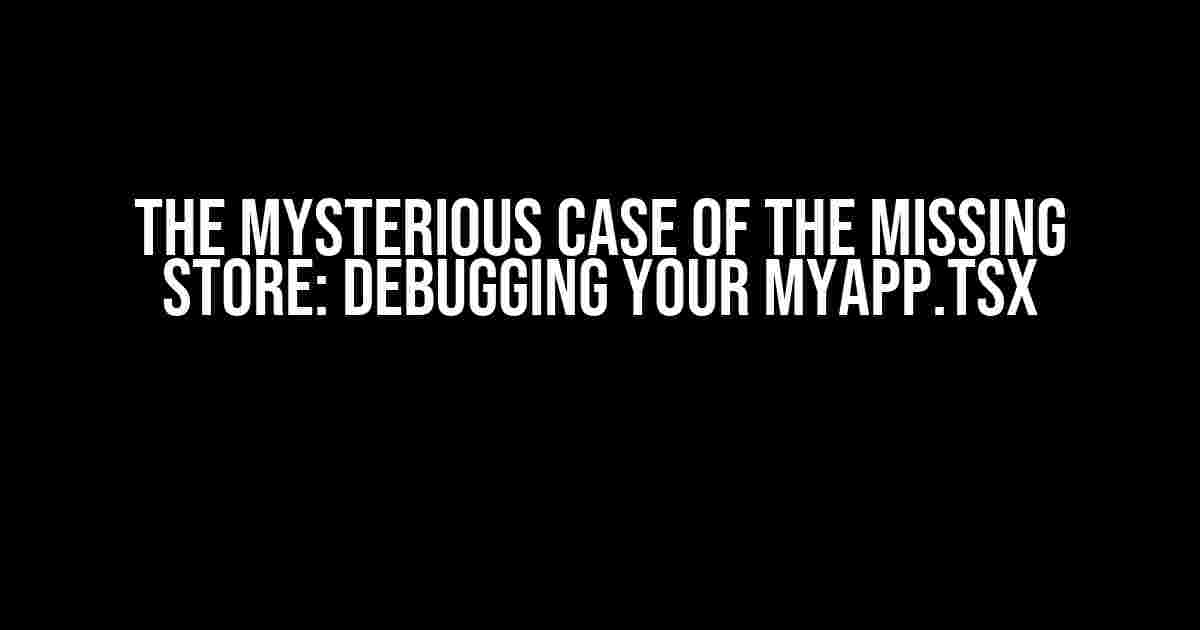Are you struggling with an issue where your MyApp.tsx file is wrapped in a <Provider> and the store is created with createStore, but somehow, the store isn’t being passed down to your components? You’re not alone! This pesky problem has plagued many a React developer, and today, we’re going to dive deep into the possible causes and solutions to get you back on track.
Understanding the Redux Architecture
Before we dive into the troubleshooting process, it’s essential to understand how Redux works its magic. Redux is a state management library that helps you manage your application’s state in a predictable and maintainable way. It consists of three main components:
- Action Creators: These are functions that return actions, which are payloads that trigger state changes.
- Reducers: These are pure functions that take the current state and an action, and return a new state.
- Store: This is the single source of truth for your application’s state, which holds the entire state tree and dispatches actions to update it.
The Provider Component: The Missing Link?
The <Provider> component is the bridge that connects your React components to the Redux store. It wraps your application, making the store available to all components within it. Here’s an example:
<Provider store={store}>
<App />
</Provider>In this example, the <Provider> component passes the store as a prop to its child components, making it available to any component that needs it. But what happens when the store isn’t being passed down as expected?
Possible Causes of the Issue
There are several reasons why the store might not be available to your components, even when you’ve wrapped your application with the <Provider> component. Let’s explore some possible causes:
1. Incorrect Store Creation
One common mistake is to create the store incorrectly. Make sure you’re creating the store using the createStore function from the redux library, and that you’re passing the correct reducer to it:
import { createStore } from 'redux';
import reducer from './reducer';
const store = createStore(reducer);2. Provider Not Wrapped Correctly
Another common issue is that the <Provider> component isn’t wrapped correctly around your application. Ensure that the <Provider> component is wrapping the entire application, and that you’re passing the correct store as a prop:
<Provider store={store}>
<App />
</Provider>3. Multiple Stores Created
If you have multiple stores created in your application, it can cause confusion and make it difficult to debug. Ensure that you’re only creating one store instance, and that you’re using the correct one:
const store = createStore(reducer);
// ...
const anotherStore = createStore(anotherReducer); // Don't do this!4. Components Not Connected Correctly
If your components aren’t connected to the store correctly, they won’t receive the store as a prop. Make sure you’re using the connect function from the react-redux library to connect your components to the store:
import { connect } from 'react-redux';
const mapStateToProps = (state) => ({
// Select the parts of the state you need
});
const mapDispatchToProps = (dispatch) => ({
// Define the actions you need
});
const ConnectedComponent = connect(mapStateToProps, mapDispatchToProps)(Component);
Solutions and Troubleshooting Steps
Now that we’ve explored the possible causes of the issue, let’s dive into the solutions and troubleshooting steps:
Step 1: Verify Store Creation
Check that you’re creating the store correctly by logging the store instance to the console:
console.log(store); // Should log the store instanceStep 2: Verify Provider Wrapping
Make sure the <Provider> component is wrapped correctly around your application by inspecting the React component tree:
import React from 'react';
import { render } from 'react-dom';
import { Provider } from 'react-redux';
import store from './store';
import App from './App';
render(
<Provider store={store}>
<App />
</Provider>,
document.getElementById('root')
);Step 3: Check for Multiple Stores
Search your codebase for multiple store creations and ensure that you’re only creating one store instance:
const store = createStore(reducer); // Only one store creation allowed!Step 4: Verify Component Connection
Check that your components are connected to the store correctly by logging the store instance within a connected component:
import { connect } from 'react-redux';
const mapStateToProps = (state) => ({
// Select the parts of the state you need
});
const ConnectedComponent = connect(mapStateToProps)(Component);
console.log(ConnectedComponent.props.store); // Should log the store instanceConclusion
Debugging issues with Redux can be challenging, but by following these steps and understanding the underlying architecture, you should be able to identify and fix the problem. Remember to verify store creation, provider wrapping, and component connection, and ensure that you’re not creating multiple stores.
If you’re still stuck, don’t hesitate to reach out to the React and Redux communities for help. With persistence and patience, you’ll be able to track down the issue and get your application working as expected.
| Debugging Tip | Description |
|---|---|
| Verify Store Creation | Log the store instance to the console to ensure it’s created correctly. |
| Verify Provider Wrapping | Inspect the React component tree to ensure the <Provider> component is wrapped correctly. |
| Check for Multiple Stores | Search your codebase for multiple store creations and ensure only one instance is created. |
| Verify Component Connection | Log the store instance within a connected component to ensure it’s connected correctly. |
By following these debugging tips and understanding the Redux architecture, you’ll be well on your way to resolving the issue and getting your application back on track.
Frequently Asked Question
If you’re struggling to debug your React application where your MyApp.tsx is wrapped in a <Provider> and the store is created with createStore, you’re not alone! Let’s dive into some common issues and their solutions.
Why is my component not receiving store updates?
Ensure that you’re passing the store to the Provider correctly. Double-check that you’re using the correct store instance and that it’s being passed as a prop to the Provider component.
Is the issue related to the createStore function?
Possibly! Verify that you’re creating the store correctly using the createStore function from Redux. Make sure you’re passing the correct reducer and initial state.
Could the problem be with the way I’m connecting my components to the store?
Yes, that’s a possibility! Ensure that you’re using the connect function from React Redux to connect your components to the store. Also, verify that you’re properly mapping state and dispatch to props.
Is there a chance that another library or module is interfering with Redux?
It’s possible! If you’re using other libraries or modules that manipulate the store or dispatch actions, they might be causing conflicts. Try isolating your Redux setup to identify the culprit.
How can I debug my Redux application to find the root cause of the issue?
Use the Redux DevTools extension for your browser to visualize and inspect your store’s state and actions. This will help you identify where the issue is occurring and what’s causing it.