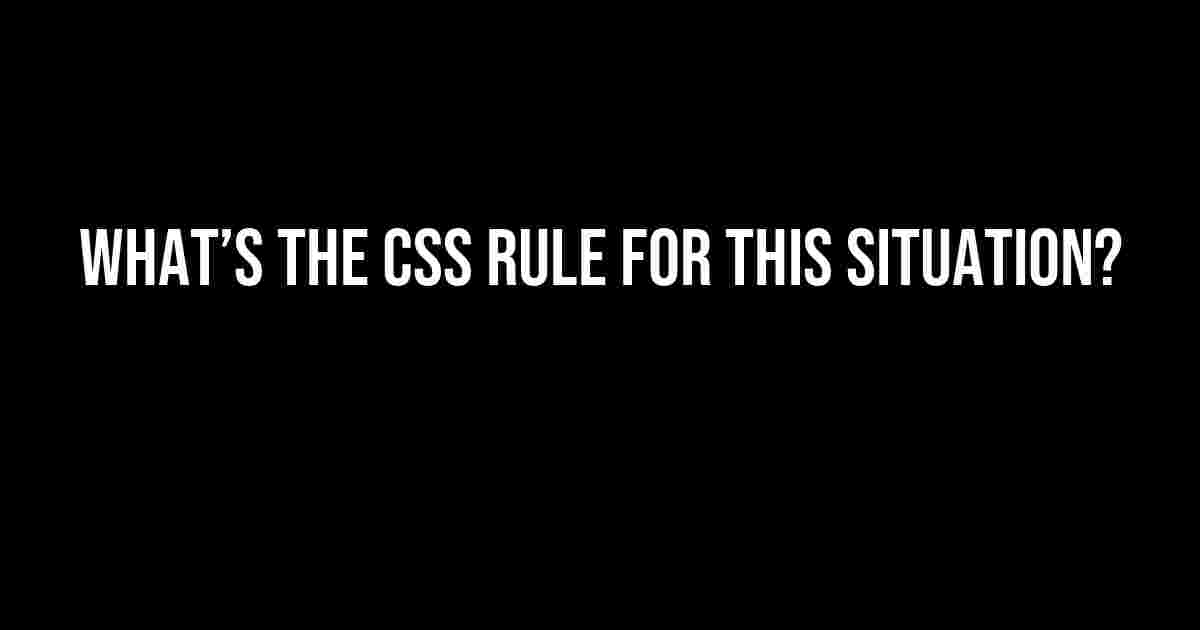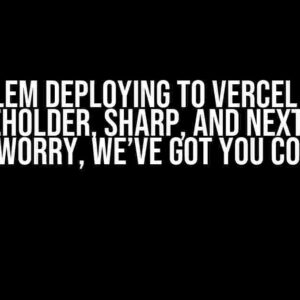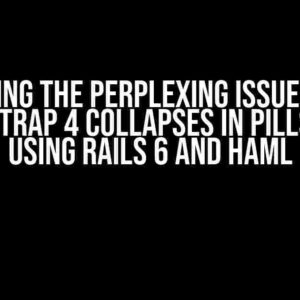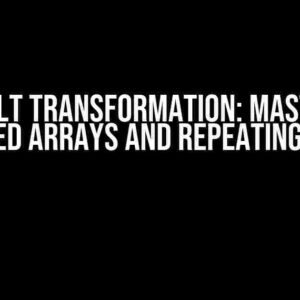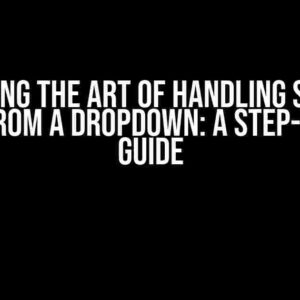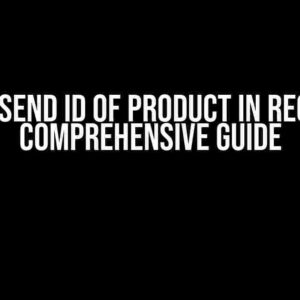Are you tired of scratching your head, wondering what’s the CSS rule to tackle a specific design dilemma? Don’t worry, friend, you’re not alone! As web developers and designers, we’ve all been there – stuck on a problem, searching high and low for the solution. That’s exactly why we’ve put together this comprehensive guide, packed with answers to the most common CSS conundrums.
The Mystery of Selectors
Selectors are the backbone of CSS, allowing us to target specific HTML elements and apply styles. But, with so many options available, it’s easy to get lost in the selector soup. So, let’s dive into some common scenarios and the corresponding CSS rules:
Targeting a Single Element
Say you want to style a single HTML element, like a heading or a paragraph. The CSS rule for this situation is:
selector {
property: value;
}For example, to change the text color of a single <h1> element:
h1 {
color: #00698f;
}Selecting Multiple Elements
What if you need to style multiple elements, like all paragraphs or list items? The CSS rule for this situation is:
selector, selector {
property: value;
}For example, to change the font size of all <p> and <li> elements:
p, li {
font-size: 18px;
}Child and Sibling Selectors
When working with hierarchical HTML structures, child and sibling selectors come in handy. The CSS rule for this situation is:
parent > child {
property: value;
}
parent + sibling {
property: value;
}For example, to style all <img> elements that are direct children of a <figure> element:
figure > img {
border-radius: 50%;
}And to style all <p> elements that are next siblings of a <h2> element:
h2 + p {
font-weight: bold;
}The Enigma of Properties
Properties are the core of CSS, allowing us to control the visual representation of HTML elements. But, with so many properties available, it’s easy to get overwhelmed. Let’s explore some common scenarios and the corresponding CSS rules:
Styling Text
Typography plays a crucial role in web design. The CSS rule for this situation is:
selector {
font-family: 'Font Name';
font-size: 16px;
line-height: 1.5;
text-align: justify;
color: #333;
}For example, to style a paragraph of text:
p {
font-family: 'Open Sans';
font-size: 18px;
line-height: 1.2;
text-align: left;
color: #00698f;
}Working with Colors
Colors can make or break a design. The CSS rule for this situation is:
selector {
background-color: #fff;
border-color: #ddd;
color: #333;
}For example, to style a button:
button {
background-color: #4CAF50;
border-color: #3e8e41;
color: #fff;
padding: 10px 20px;
border-radius: 5px;
}Positioning and Layout
Positioning and layout are fundamental aspects of web design. The CSS rule for this situation is:
selector {
display: flex;
justify-content: center;
align-items: center;
position: relative;
top: 20px;
left: 30px;
}For example, to center a container horizontally and vertically:
.container {
display: flex;
justify-content: center;
align-items: center;
height: 100vh;
width: 100vw;
}The Riddle of Values
Values are the magic that brings CSS properties to life. But, with so many value options available, it’s easy to get confused. Let’s explore some common scenarios and the corresponding CSS rules:
Length Units
Length units determine the size of an element’s properties, such as width, height, and font-size. The CSS rule for this situation is:
selector {
width: 500px;
height: 300px;
font-size: 18px;
}For example, to set the width and height of an image:
img {
width: 400px;
height: 250px;
}Percentages
Percentages are useful for creating flexible layouts. The CSS rule for this situation is:
selector {
width: 50%;
height: 75%;
}For example, to create a responsive container:
.container {
width: 80%;
height: 60vh;
margin: 20px auto;
}CSS Functions
CSS functions, like calc() and rgba(), provide a way to perform calculations and create custom values. The CSS rule for this situation is:
selector {
width: calc(100% - 20px);
background-color: rgba(255, 255, 255, 0.5);
}For example, to set the width of a container based on the parent’s width:
.container {
width: calc(100% - 40px);
}The Ultimate CSS Cheat Sheet
Need a quick reference guide for your CSS adventures? Look no further! Here’s a comprehensive cheat sheet to get you started:
| Selector | Property | Value |
|---|---|---|
| h1 | color | #00698f |
| p, li | font-size | 18px |
| figure > img | border-radius | 50% |
| h2 + p | font-weight | bold |
And that’s it! With this extensive guide, you’ll be well-equipped to tackle even the most challenging CSS scenarios. Remember, practice makes perfect, so don’t be afraid to experiment and try new things.
Conclusion
In conclusion, mastering CSS requires patience, practice, and a solid understanding of its rules and principles. By following this comprehensive guide, you’ll be well on your way to becoming a CSS ninja, capable of solving even the toughest design dilemmas. So, the next time you’re wondering “what’s the CSS rule for this situation?”, you’ll know exactly where to look.
- Remember to target specific HTML elements using selectors
- Use properties to control the visual representation of elements
- Values bring properties to life, so choose wisely!
- Practice, practice, practice – the more you code, the better you’ll become
Happy coding, and don’t forget to stay curious!
Here are 5 FAQs about CSS rules for specific situations, written in a creative voice and tone:
Frequently Asked Question
Ever wondered what CSS rule to use when faced with a particular design dilemma? We’ve got you covered! Check out our top 5 FAQs below.
Q1: How do I make my website’s background image responsive?
Use `background-size: cover;` to ensure your background image scales to fit the browser window. Add `background-position: center;` to center the image horizontally and vertically.
Q2: What’s the CSS rule to center a div horizontally and vertically?
Use `position: absolute;` and then `top: 50%; left: 50%; transform: translate(-50%, -50%);` to center the div both horizontally and vertically.
Q3: How do I add a hover effect to a button?
Use the `:hover` pseudo-class to target the button’s hover state. For example, `button:hover { background-color: #fff; color: #000; }` changes the button’s background color and text color on hover.
Q4: What’s the best way to style a list with CSS?
Use `list-style: none;` to remove the default bullets, and then add custom styles like `padding: 10px; margin: 10px;` to space out the list items. You can also use `:nth-child` pseudo-class to target specific list items.
Q5: How do I make a CSS gradient background?
Use the `linear-gradient` function to create a gradient background. For example, `background: linear-gradient(to bottom, #ff0000, #ffffff);` creates a gradient that transitions from red to white from top to bottom.
I hope this helps!